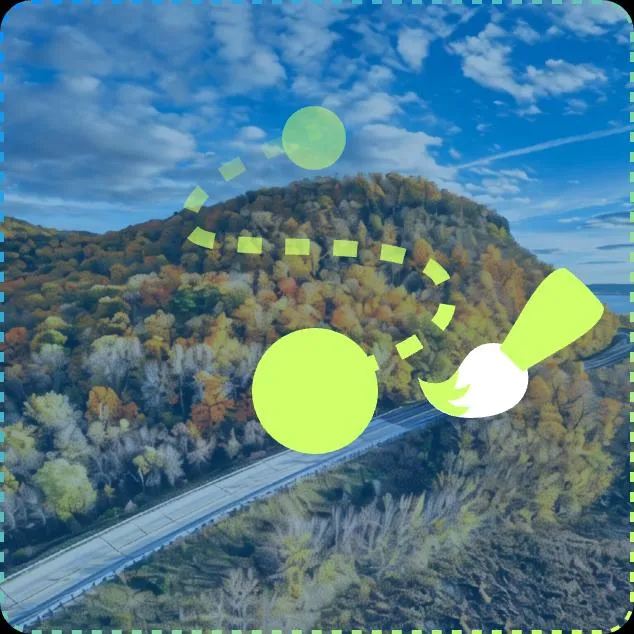Magic Brush
Employ the magic brush to infuse life into your imagesyour imagesand transform them into astonishinganimations.animations.
Employ the magic brush to infuse life into your imagesyour imagesand transform them into astonishinganimations.animations.
↓ Try with an example
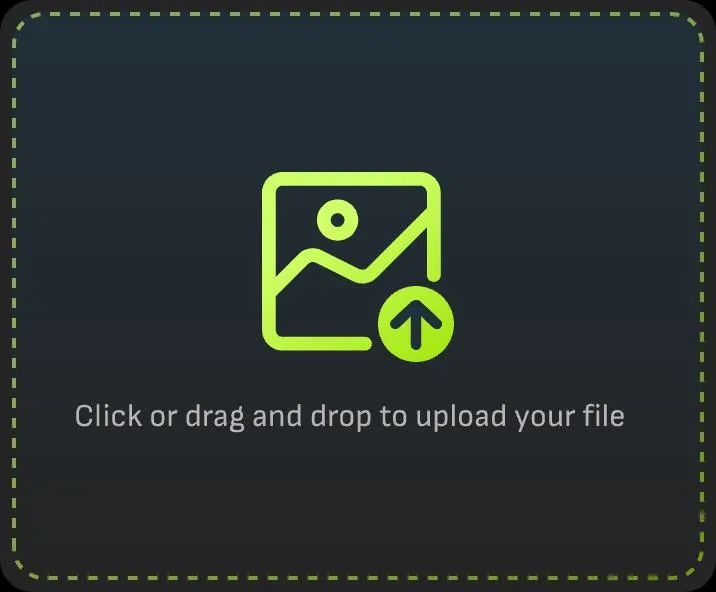
Begin by uploading the image you wish to animate with Magic Brush. You can upload from local storage or select from your assets.

Use the smearing brush to mark the area that needs to be animated. Click "Add brush" to delineate one or more areas in the image and make the selected areas move in expected directions.
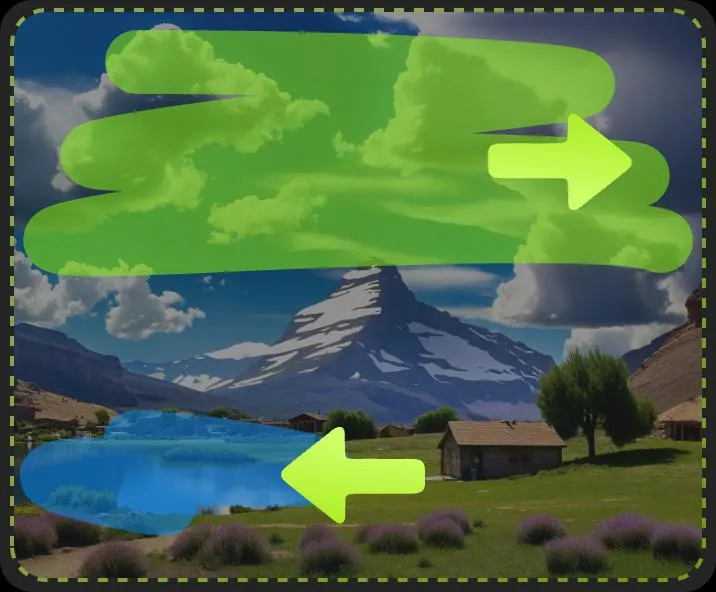
Use the Motion Track to draw the direction you want the objects to move. Each color Brush can only have one corresponding Track.
Magic Brush enables you to select specific areas in an image with extremely high precision for animation production, allowing your creativity to be presented precisely.

Through the Motion Track function, you can easily draw the movement directions of multiple objects in a picture. Each colored Brush corresponds to a unique track, ensuring a natural and smooth animation effect.

Magic Brush, with its simple and intuitive operation interface, allows you to get started without a complicated learning process. Use zoom or change brush size to precisely control the selected area.